Strange - I do all till point 10 1- Stop all DiagBox services and rename "C:\APP" to "C:\APP7" and "C:\AWRoot" to "C:\AWRoot7" and restart your computer. 2- Install 8.01, it will create a new "C:\APP" and "C:\AWRoot" but it will stop at requesting User Name and Password, close it. 3- Stop all DiagBox services again and rename "C:\AWRoot" to "C:\AWRoot8" and "C:\AWRoot7" to "C:\AWRoot", restart computer. 4- Start DiagBox application, it will continue the DiagBox 8.01 installation. 5- When finished, close DiagBox and restart it to ensure it is working and no updates are needed, it will report Version 7.57 or the version you used. 6- Stop all DiagBox services and rename "C:\AWRoot" to "C:\AWRoot7" and "C:\AWRoot8" to "C:\AWRoot". 7- Ensure (through Control Panel Add Remove) you have VC++ 2008 (preferably Microsoft.VC80.CRT" version="8.0.50727.762) is installed. 8- Navigate to all the files listed in "DBox_801_upgrade.txt" and rename them to original_name.8 for example "C:\AWRoot\bin\fi\version.txt" to "C:\AWRoot\bin\fi\version.txt.8" (Edit moderator - see post 3) 9- Copy all the listed files from "C:\AWRoot7\..." to the appropriate location in "C:\AWRoot\...", you will now have 2 copies of each file, one with .8 extension and one without.. 10- Restart your computer and start DiagBox, you now have 8.01 working but reporting v7.57 (or the version 7.xx you used). P.S. APPDIAG.SYS was not in AWroot8/bin/fi folder so i just paste replacemant one and after that I recieve the next screen screen.bmp